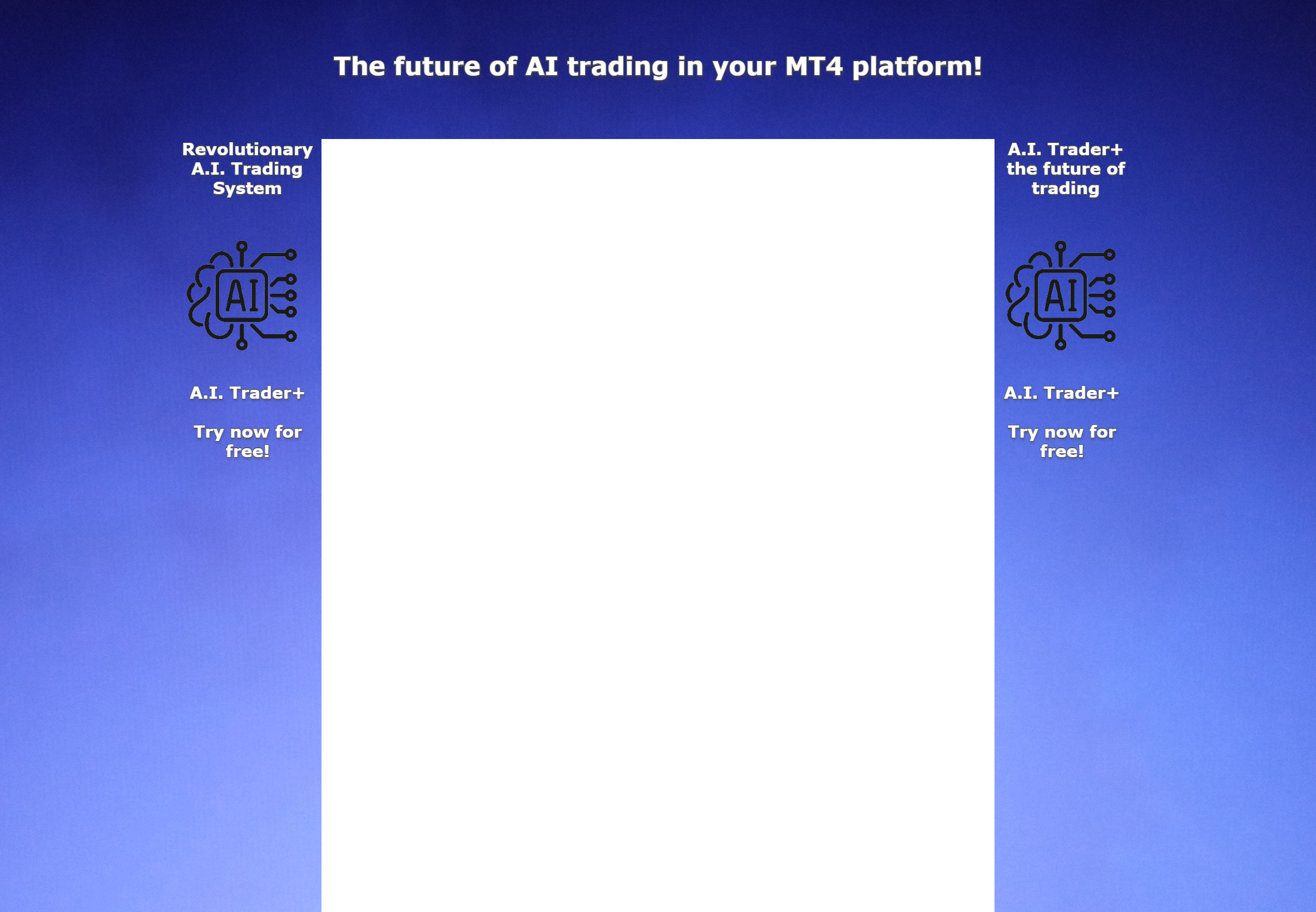The MetaTrader 4 platform, best known as MT4, is a trading platform that allows to upload custom expert advisors (forex robots or also called automated trading systems), indicators, scripts, and other useful add-ons.
This means that you have two options. If you have some coding experience, you can create what you need in the MetaEditor by using the MQL 4 language. But if you have no coding experience at all, you can just download any expert advisor, forex indicator or script that you like, and usually for free (like our top forex indicators here).
Differences between .mq4 and .ex4 files
By default, the MetaTrader 4 provides some standard indicators, but you can add your own by using two different types of files:
- .mq4 - the MQL4 source code file that could be edited by a programmer
- .ex4 - the executable file that can not be modified in order to protect the programmer copyright
From a practical point of view, it does not matter which type of file you have available (usually it is the .ex4 only without an access to the source code) until you would like to make some changes directly in the source code.
Even if you have the .mq4 file available, but you have no coding experience, do not worry! After uploading the file correctly to your MetaTrader 4's root folders, the trading platform will do everything needed for you automatically.
Once you install the .mq4 file and launch the MetaTrader 4, the trading platform immediately creates also the .ex4 executable file, so it will be ready for use like you would install the .ex4 file.
How to install Expert Advisors, Indicators and Scripts (PC - Windows version)
The process of installing the Expert Advisors, Indicators or scripts in case of MetaTrader 4 trading platform running in Windows is very easy:
Viola, you have successfully installed your brand new add-on! Now in the MetaTrader 4 platform, you can find your new add-on in the navigation panel (that can be opened from the View menu). Simply open an appropriate category (experts, indicators or scripts), and drag your add-on to any chart. And now your customized platform is ready for use!

How to install Expert Advisors, Indicators and Scripts (Mac version)
Mac traders have a little more difficult situation. The author of the MetaTrader 4 trading platform, MetaQuotes Software Corp., still does not offer an official version of the MT4 for Mac OS X. Therefore, OS X traders have two options:
Virtualized Windows operating system - in this case through the virtualization software, you are allowed to install Windows on your Mac. Usually, it is also possible to run both operating systems in the same time.
However, this is not much practical if you do not have more reasons than only MT4 why you would need to have the whole Windows operating system installed. In this case - after installing the Windows operating system and MT4 for Windows in the usual way, the process of installing EAs, indicators and scripts is the same as described above.
Virtualized MT4 for Mac OS - hopefully, most forex brokers offer the complete DMG package of MT4 that you can easily run at your Mac. Imagine the package as all files from Windows that are required to run the MT4 properly. Do not worry, virtualized MT4 for Mac OS works steadily and very fast. However, the process of installing your add-ons is little more complex.
There are more possible ways how to install add-ons to your MT4 in case of the virtualized MT4 for Mac OS. Some of them are very easy (but these seem to work with older Mac OS versions only).

Now I would like to share with you the tutorial how to install your add-ons that works with the latest OS versions.
Notes :
- I would recommend you to make a shortcut of the MQL folder, so you do not have to go through the whole process above every time you would like to add something new to your MT4. Simply drag the MQL folder among your "Favorites" in the Finder window.
- If you would like to hide the originally hidden files again, simply run the following command in the terminal (in case that you use OS X 10.9 or later): defaults write com.apple.finder AppleShowAllFiles -boolean false ; killall Finder And again, if you are running OS X 10.8 and earlier , use following command instead: defaults write com.apple.finder AppleShowAllFiles FALSE ; killall Finder
I believe that the tutorial above will help you when trying to install your favorite add-on to your MT4. Now when you know how to do that, you are ready to use our unique forex indicators that you can download and use for free.